Integrate IrisAgent AI with your Intercom Chatbot
Introduction
IrisAgent AI can answer customer queries right within your Intercom chatbot seamlessly using webhooks. This guide will help you integrate IrisAgent with your Intercom chatbot.
Intercom App Configuration
Step 1: Create a New Private App
- Navigate to the Developer Hub.
- Select the option to create a new private app.

Step 2: Set Permissions
- Access the
Authenticationmenu in your app settings. - Configure the necessary permissions as shown below.
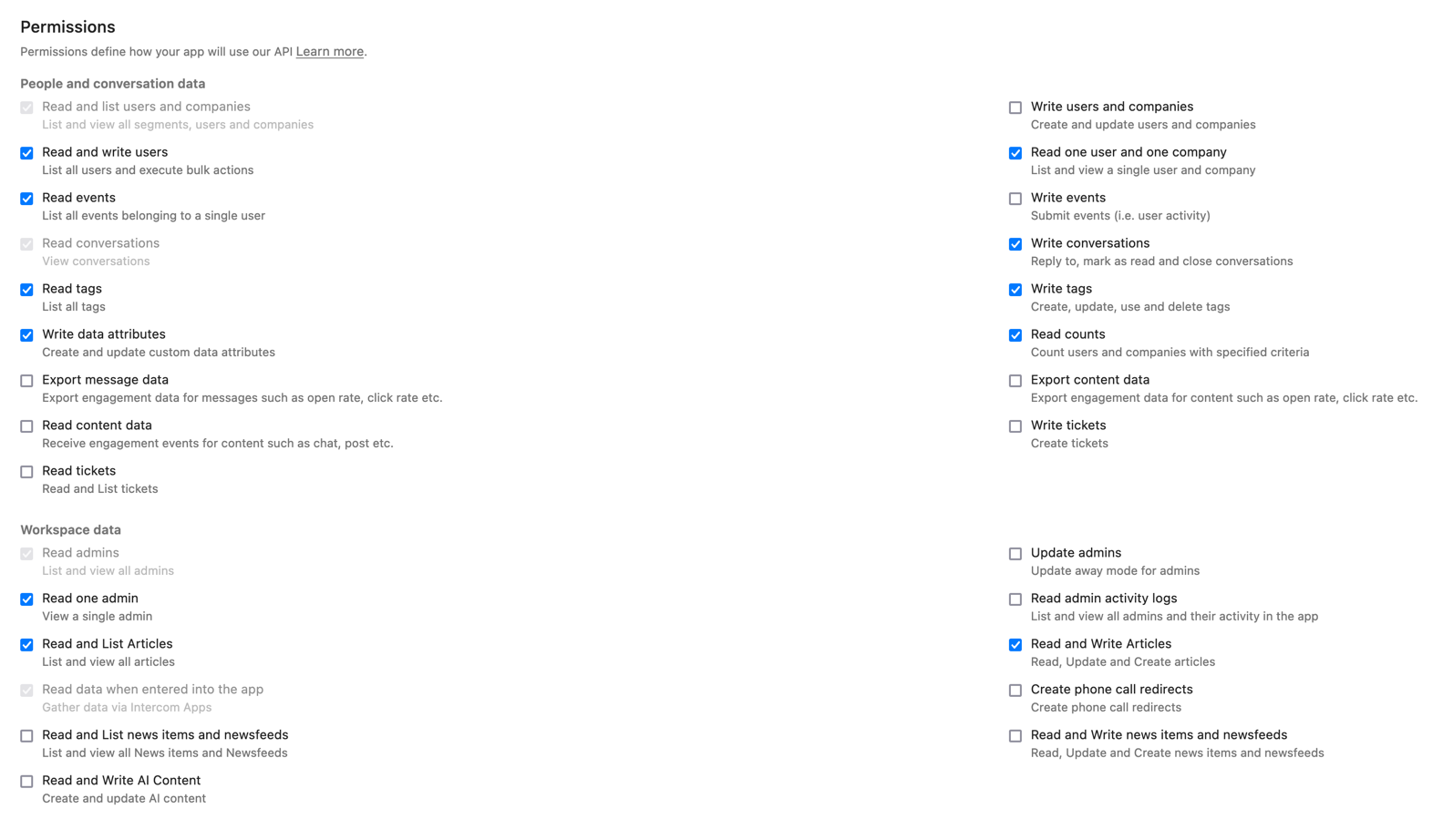
Step 3: Configure Webhooks
- Go to the
Webhooksmenu in your app settings. - Ensure you set up the following required topics:
conversation.user.createdconversation.user.replied
- Set the Endpoint URL to:
https://api1.irisagent.com/v1/webhooks/intercom/your_organization_id. Note thatyour_organization_idcan be found in the URL of the home page of your Intercom account as shown below:https://app.intercom.com/a/apps/your_organization_id/home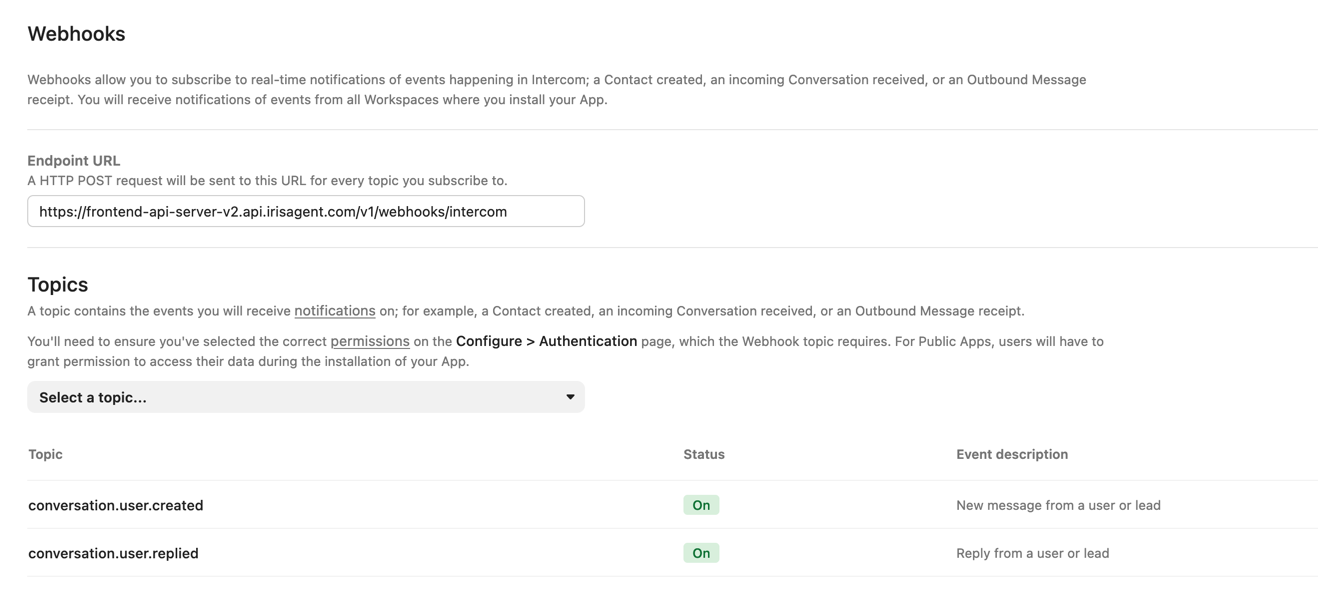
Step 4: Note Your ClientSecret and ClientID
- Find these credentials under the
Basic informationmenu. - The ClientSecret is vital for validating webhook requests from Intercom.
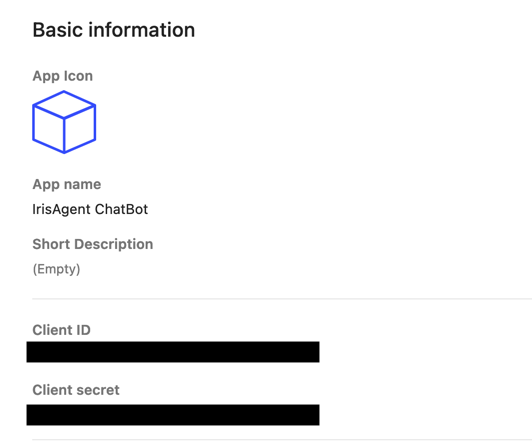
Step 5: Note the IrisAgent UserId
Select an author who should be used by IrisAgent to send automated messages. Note this User idthat should be used as the author of IrisAgent AI comments. Your Intercom admin can get the user id for a given user from the Intercom dashboard by following the steps below:
- Navigate to Settings -> Teammates.
- Click on the name of the user whose id you want to get
- The URL of the page would look like
https://app.intercom.com/a/apps/intercom_id/admins/user_id. Share theuser_idat the end of the URL.
Step 6: Notify IrisAgent
Share the following information with the IrisAgent team by email:ClientSecretandClientIDfrom step 4 above.- User id from step 5 above
