Installation Guide for IrisGPT Chatbot for Microsoft Teams
Introduction
IrisGPT Chatbot for Microsoft Teams is an intelligent conversational assistant designed to make teamwork more efficient and productive. It helps users find information, summarize discussions, automate routine tasks, and generate quick insights—all without leaving Teams. With natural language understanding and enterprise-grade security, IrisGPT supports everyday collaboration, empowering teams to focus on ideas instead of administrative work.
Contact us now to schedule a demo and bring IrisGPT onboard your team. Elevate your collaboration. Embrace the future with IrisGPT for Teams.
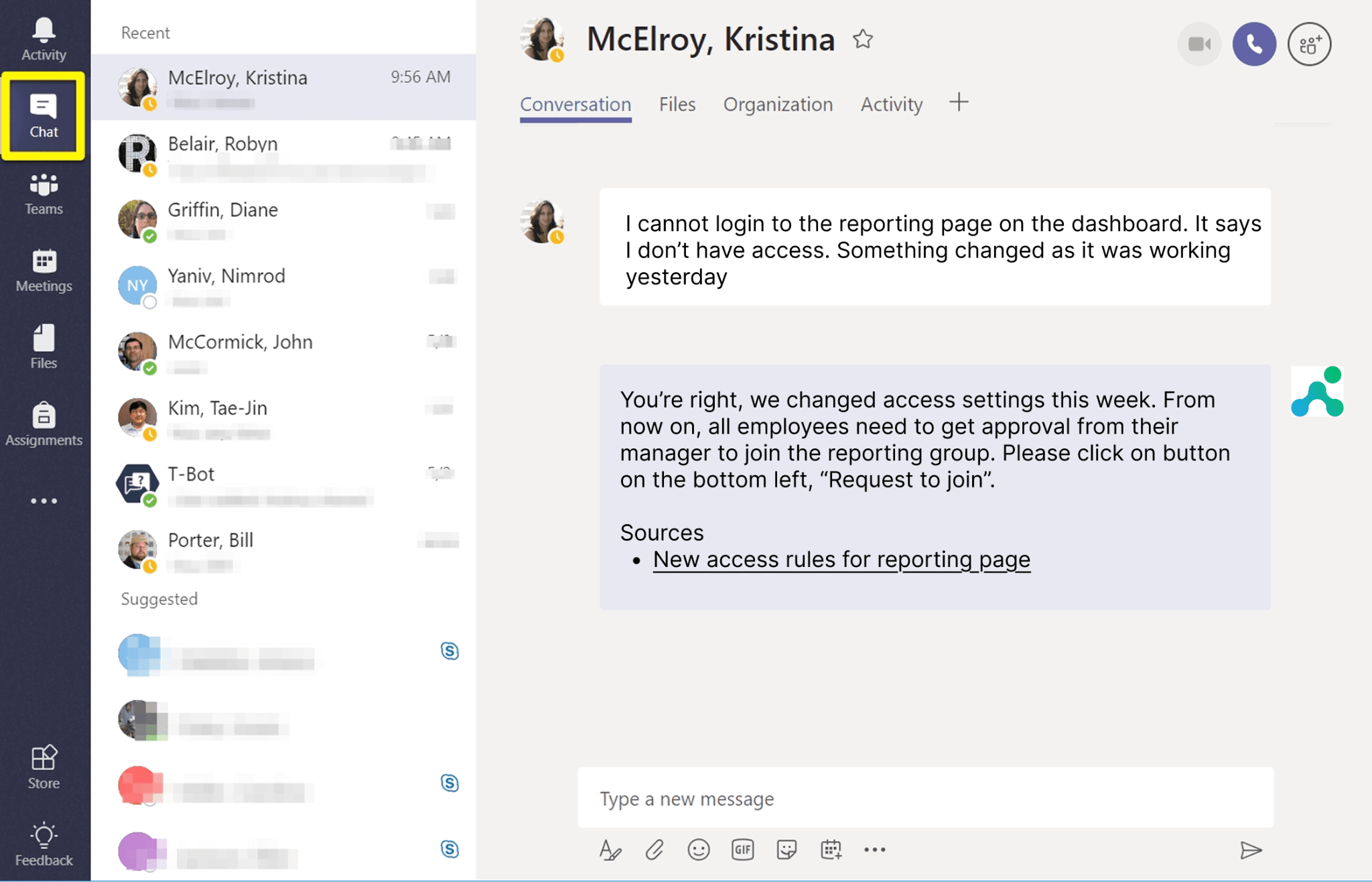
Installing the IrisGPT app in Microsoft Teams
Prerequisites for Installation
- Access to Microsoft Teams Admin Center
- Admin permissions in Microsoft Teams
- The
irisagent-chatbot.zipfile provided by the IrisAgent team
Installation Steps
Step 1: Upload App to Microsoft Teams
- Navigate to the Microsoft Teams Admin Center - Manage Apps.
- Click on Upload new app
- Select the
irisagent-chatbot.zipfile provided by IrisAgent - Follow the prompts to complete the upload
Step 2: Find Your Tenant ID
Locate your Microsoft Teams Tenant ID:- Option 1: Azure Portal > Azure Active Directory > Properties > Tenant ID
- Option 2: Extract from the Teams Admin Center URL
Step 3: Provide Tenant ID to the IrisAgent Team
Send your Tenant ID to the IrisAgent team for configuration.Start Using IrisGPT in Microsoft Teams
Once the app has been installed and configured, you can start using it in Microsoft Teams. Click on the Search for apps bar in Microsoft Teams. Type IrisAgent in the search box. The IrisAgent app will appear in the search results. Click on the IrisAgent app from the search results. You can now start a conversation with the IrisAgent chatbot.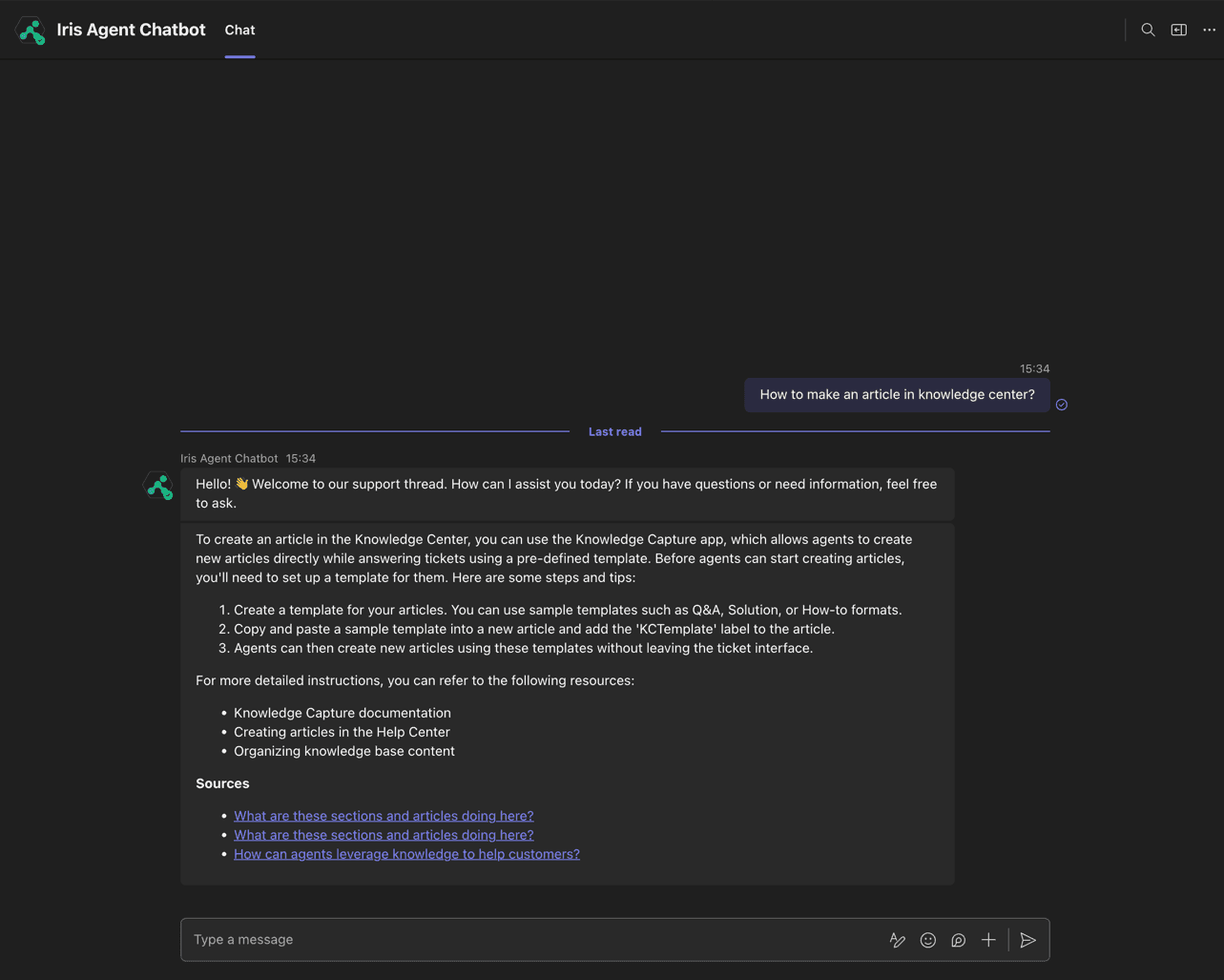
If you have any questions or need further assistance, don't hesitate to reach out.
